The Bibliography module is used to record bibliographic references. A Bibliography record may refer to any type of reference item, including:
- Article
- Book
- Book Series
- Exhibition Catalogue
- Chapter
- Citation
- Journal
- Thesis
- Electronic resource
- Manuscript
- Web site
A Bibliography record includes:
- Title, authors
- Bibliographic reference numbers
- Separate information for books (e.g. editors, publisher), journals (e.g. journal name, page numbers), theses (e.g. institution, department), etc.
Records in several modules, including the Catalogue, Parties, Narratives, Taxonomy, and Events modules can all attach to Bibliography records:
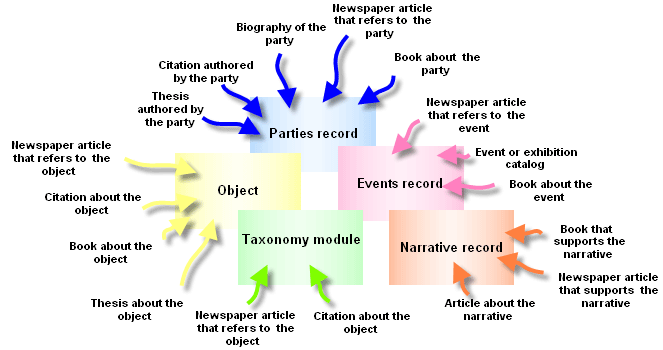
Tip: See How to attach a Taxonomy record to a Bibliography record for a demonstration of how Bibliography records are attached to a record in another module.
Bibliography records can be attached to each other in a hierarchy. A higher-level record must be created before a lower-level record can be attached to it. For example, a Book Series record must exist before a Book record can be attached.
The following diagram illustrates examples of hierarchies that can be created between Bibliography records:
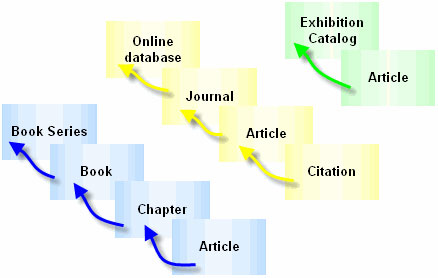
Note: As every institution is able to customise EMu to suit its requirements, there are many different versions of EMu. Even where institutions have the same modules, the tabs included in each instance of the module may be different; and even where institutions have tabs with the same name, the fields on those tabs may be different. For that reason this section only provides a general description of modules.
| Tab | Description |
|---|---|
|
Book, Article, Electronic (Aerial photograph, Archived Resource), Series (Book Series), Catalogue, Chapter, Citation, etc. |
Each publication type has a unique tab for recording relevant bibliographic details (as we need to record different information for each publication type - book, article, citation, etc.). The screenshot above shows the tab for a Book publication, which records title, author, language, publisher, etc. The publication type selected from the Type: (Publication Details) drop list determines which other tabs display. |
|
Notes |
See Notes tab for details. |
|
Multimedia |
See Multimedia tab for details. |
|
Security |
See Security tab for details. |
|
Audit |
See Audit tab for details. |
|
Admin |
See Admin tab for details. |

